Hi there! We're excited to welcome you to the online event. This guide will walk you through everything you need to know to get set up and make the most of your experience. It's easy, we promise!
First things first, make sure you've booked your place via our website. Once that's done, keep an eye on your inbox. Closer to the event you'll receive an email (see image below) with your personal link to join the event. This link is just for you, so please don’t share it.
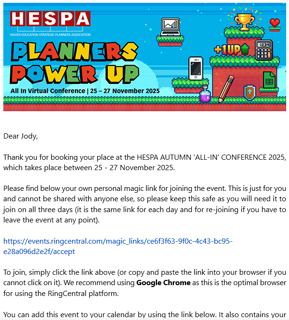
When it’s time for the event, simply click the link. No need to log in or create an account, it’ll take you straight in.
We recommend using Google Chrome for the best experience.
Need to leave and come back later? No problem. Just use the same link, it works for the whole event.
Once you're in, take a moment to update your profile by clicking on the icon in the top right. This helps others know who you are and makes networking easier.
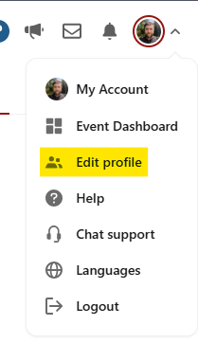
Add your job title and organisation in the headline field. You can also upload a photo and link your X or LinkedIn if you'd like.
When you arrive, you’ll land on the reception page. Here’s what you’ll see:
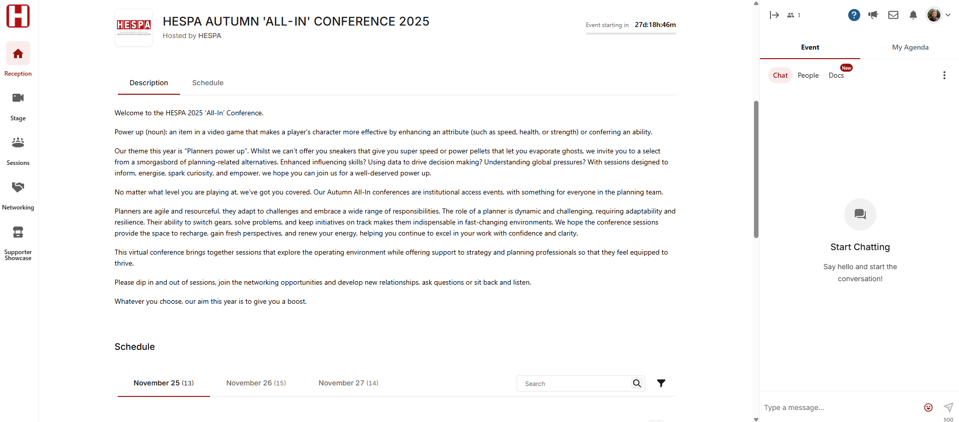
Check out the People panel to see who’s attending. Click on someone’s name to view their profile, send a message, or invite them to a video call.
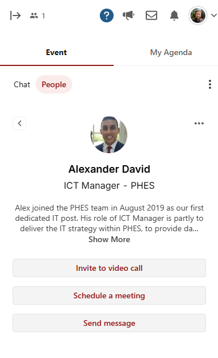
If you wish to invite others onto the video call, simply copy and paste the link and send it to them via the chat function.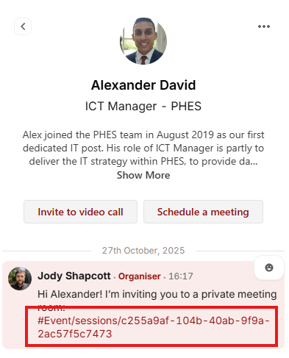
Feeling social? Try the Networking tab on the left hand menu. If you click on Join Now you’ll be randomly matched with another attendee for a 3-minute chat. It’s a fun way to meet new people!
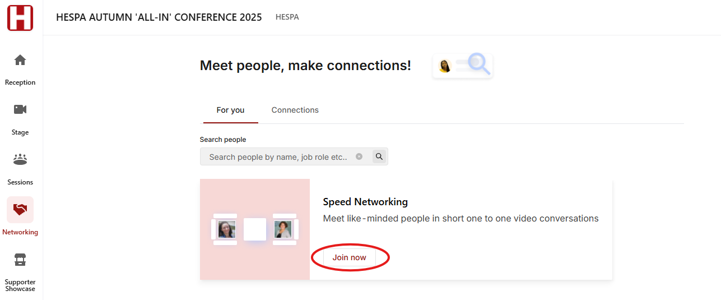
The schedule is your roadmap. You’ll find it on the reception page, broken down by day. It will show you what's coming up next and help you to choose which Stages and Sessions to attend. Stages are typically used for keynote speeches or large presentations, while Sessions are usually smaller, interactive discussions such as workshops or roundtables.
Click 'Add to My Agenda' to build your personal schedule.

To join a stage, you can click on the relevant item in the schedule when the stage is live or just click on the stages button to the left, then you will see the upcoming stage events.
When you have joined the stage you can:
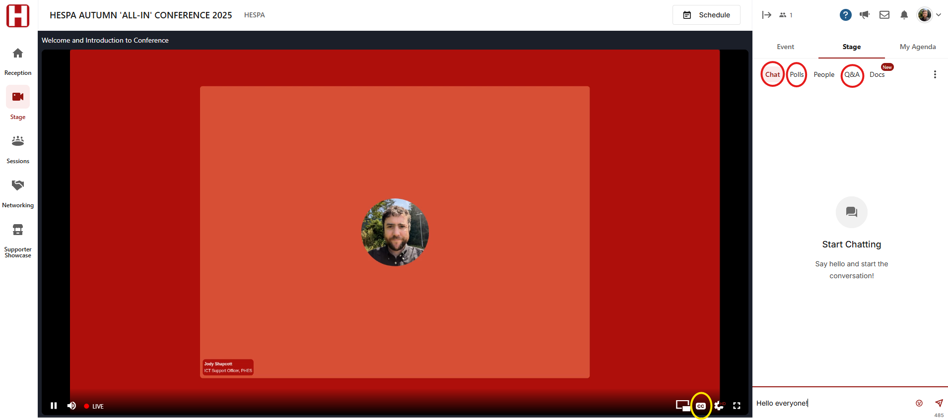
As with stages, to join a session you can either click on the relevant item in the schedule, or select Sessions from the menu on the left to view all available options.
Click on the session you wish to attend, then click Join Stage to turn on your camera and microphone so you can take part in the discussion.
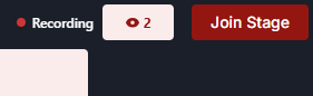
You may see a prompt asking for permission to access your microphone and camera. Simply click ‘allow while visiting the site’ to enable these devices.
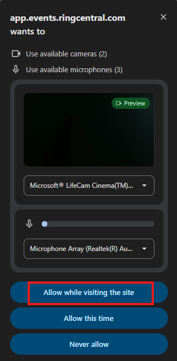
If you need to change your default camera, microphone, or speaker, you can do so. After making your selection, click Apply Selection to join the session.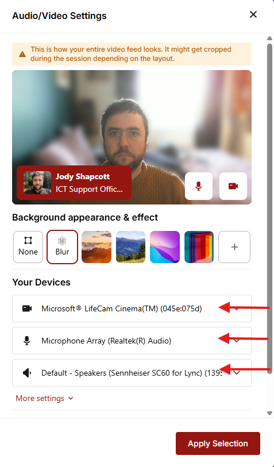
When you have joined the Session you can:
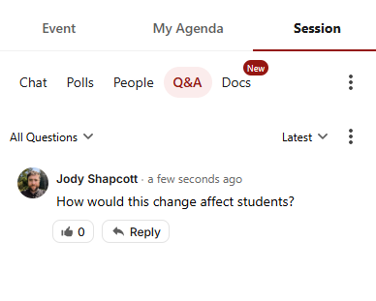
You can mute your microphone and switch off your camera by clicking these icons.
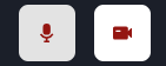
Explore the Supporter Showcase anytime during the event. You’ll find it in the left-hand menu.
Browse stands, watch videos, and check out company info and resources. You can also post questions in the chat and take part in polls.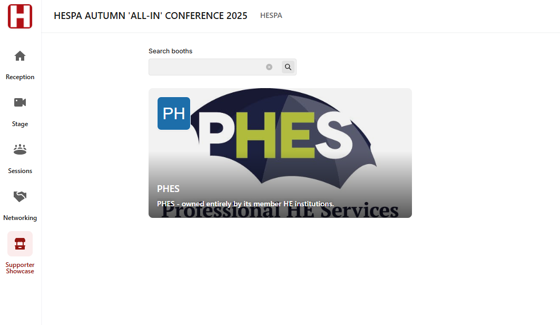
We’re really looking forward to seeing you at the event. If you have any questions, don’t hesitate to reach out.