Hi there! We're looking forward to welcoming you to our online event. This guide will walk you through everything you need to know to join the platform, access your session backstage, and present smoothly. Let's get started!
You’ll receive an email with your personal link to join the event. This link is just for you and can’t be shared.
When it’s time for the event, simply click the link. No need to log in or create an account. It’ll take you straight in!
Use Google Chrome as your browser for the best experience.
Need to leave and come back later? No problem. Just use the same link, it works for the whole event.
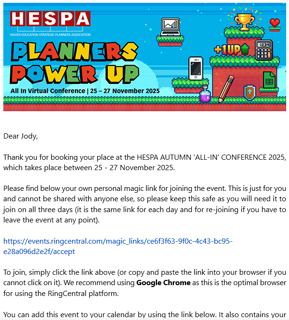
After joining the event, click the second 'backstage link' we emailed you. This takes you to the backstage area for your session.
You may see a prompt asking for permission to access your microphone and camera. Simply click Allow while visiting the site to enable these devices.

If you need to change your default camera, microphone, or speaker, you can do so. After making your selection, click Apply Selection to join the session.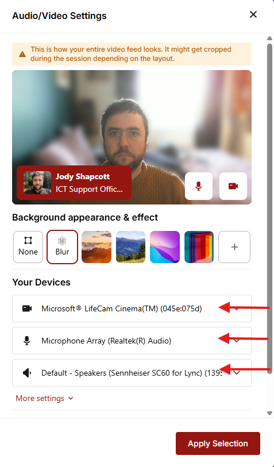
You may see the moderator or fellow speakers already there, or you might be the first to arrive.
You won’t be heard until the moderator adds you to the stream.
Delegates only see content in the yellow boxes in the below image. Other backstage elements are visible only to speakers.
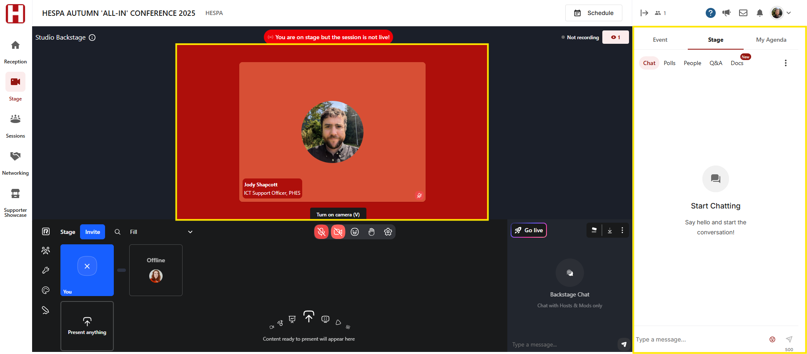
You can mute your microphone and switch off your camera by clicking these icons.
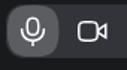
Below your video is a private chat feed for backstage communication.
Use this chat before and during the live session to talk with other speakers and/or moderators.
On the right-hand side is the delegate Chat and Q&A tabs - this is where comments and questions will appear.
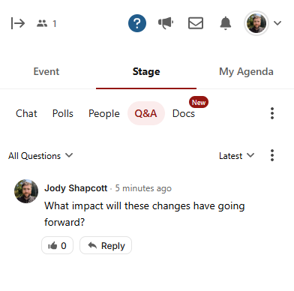
Check with your moderator beforehand about how to handle questions.
If you want to use any polls during your presentation please let us know at least a week in advance so we can set these up for you.
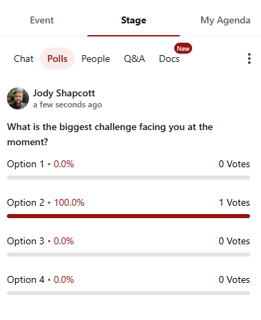
To share slides, click Present Anything, then Slides, then drag and drop the file, or click and navigate to it in File Explorer to upload. 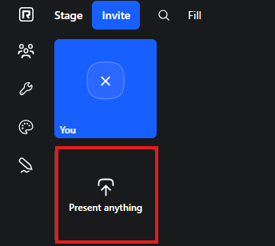
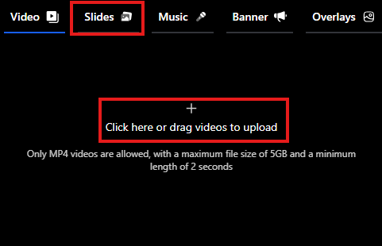
You’ll see it processing, and once ready, it will appear as a content feed.
Only moderators can add feeds to the stream.
You can advance slides using the arrow buttons - either hover over the stage or content feed and click on the arrows.
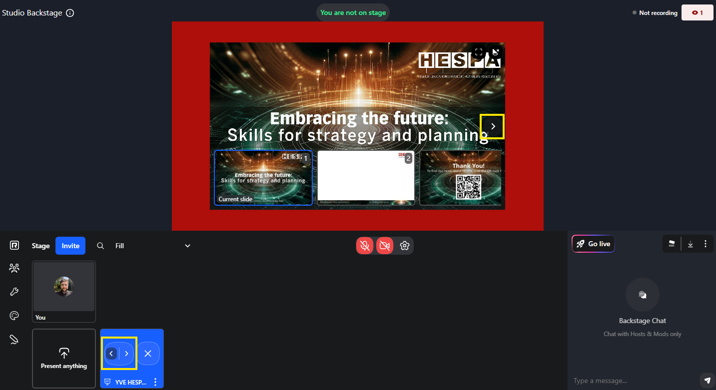
When it's time to start, the moderator will check that all speakers are ready to go, and then make the stage live!
You’ll see a countdown and the message at the top will change to say 'You are live on stage'.

When the countdown is over you will appear on the stage - you can then begin.
Delegates will see your video and presentation in the middle of the page, and interact via chat and polls on the right.
Note: Delegates see a slightly delayed feed (around 15 seconds), so keep this in mind when running polls.
We’re really looking forward to seeing you at the event. If you have any questions, please get in touch. Thanks for being part of the event!